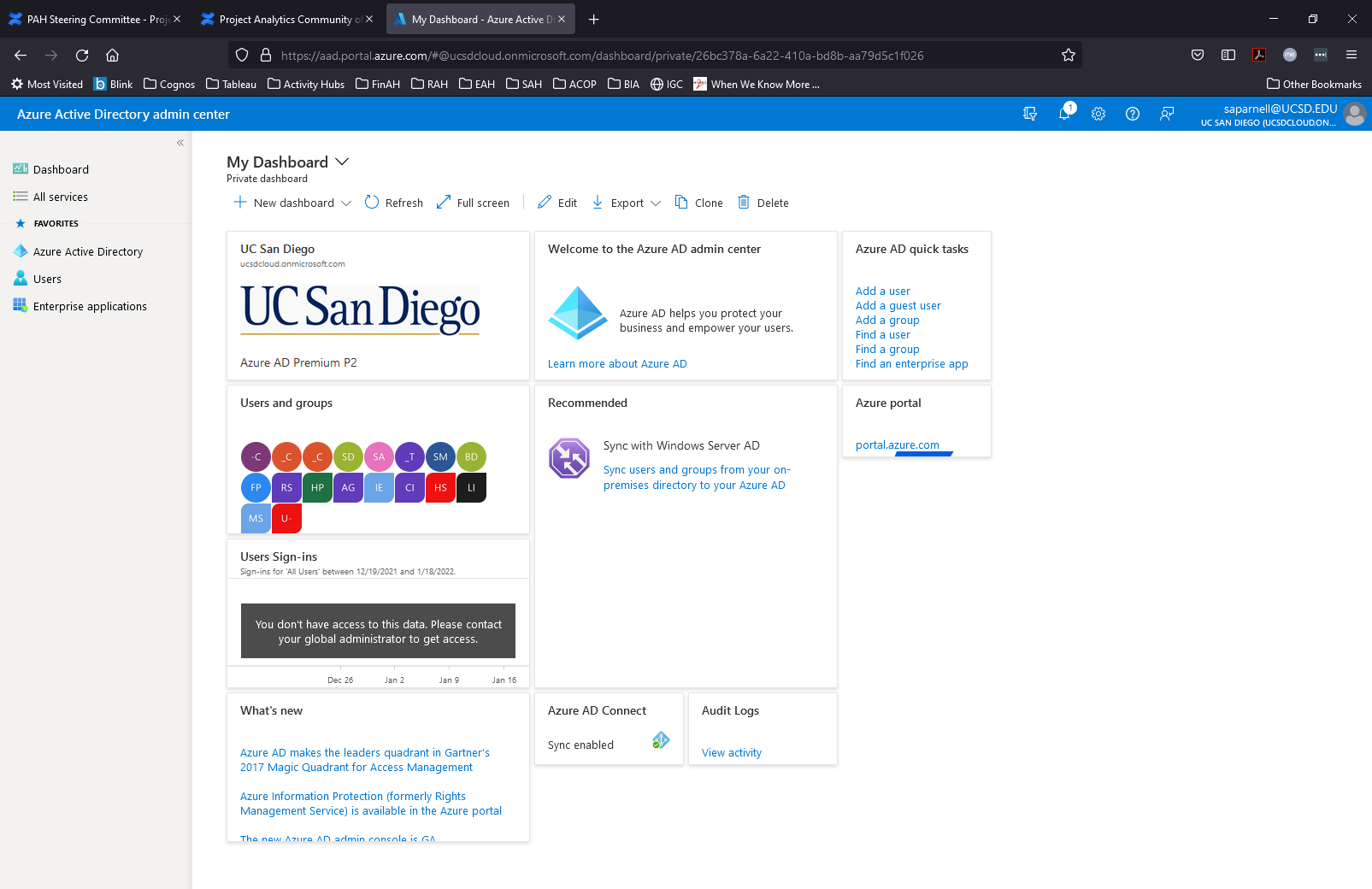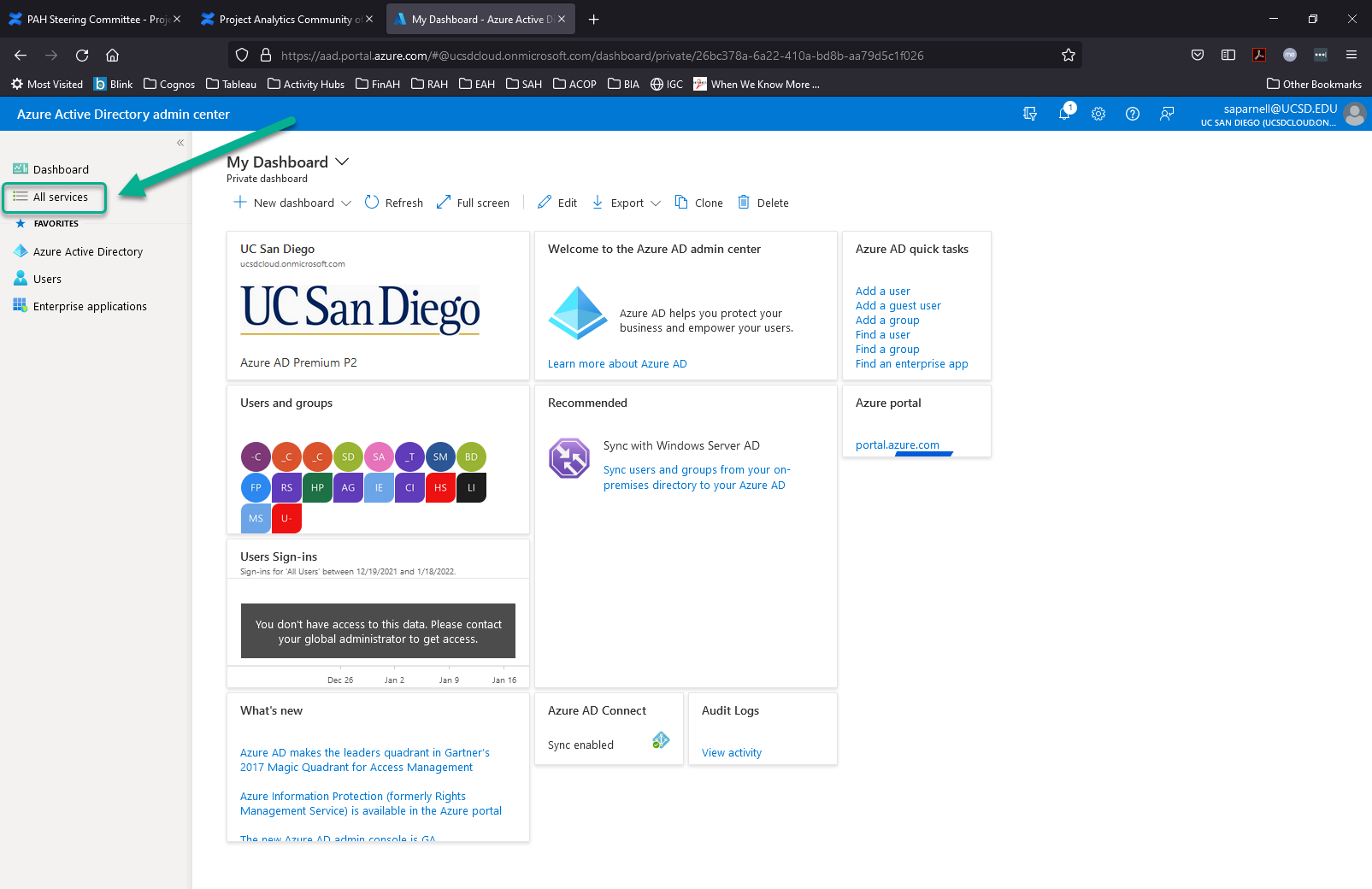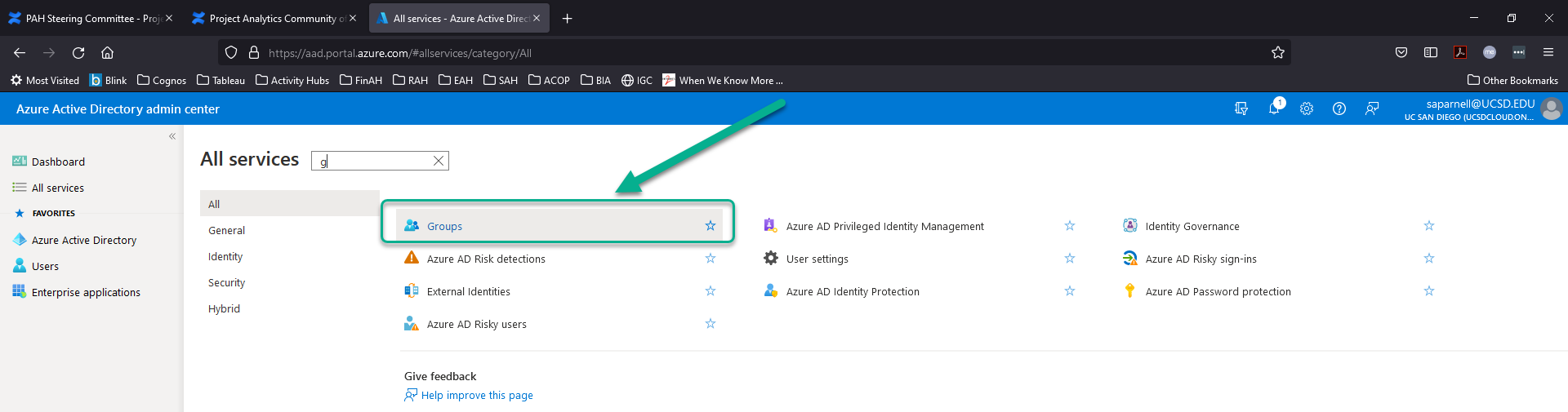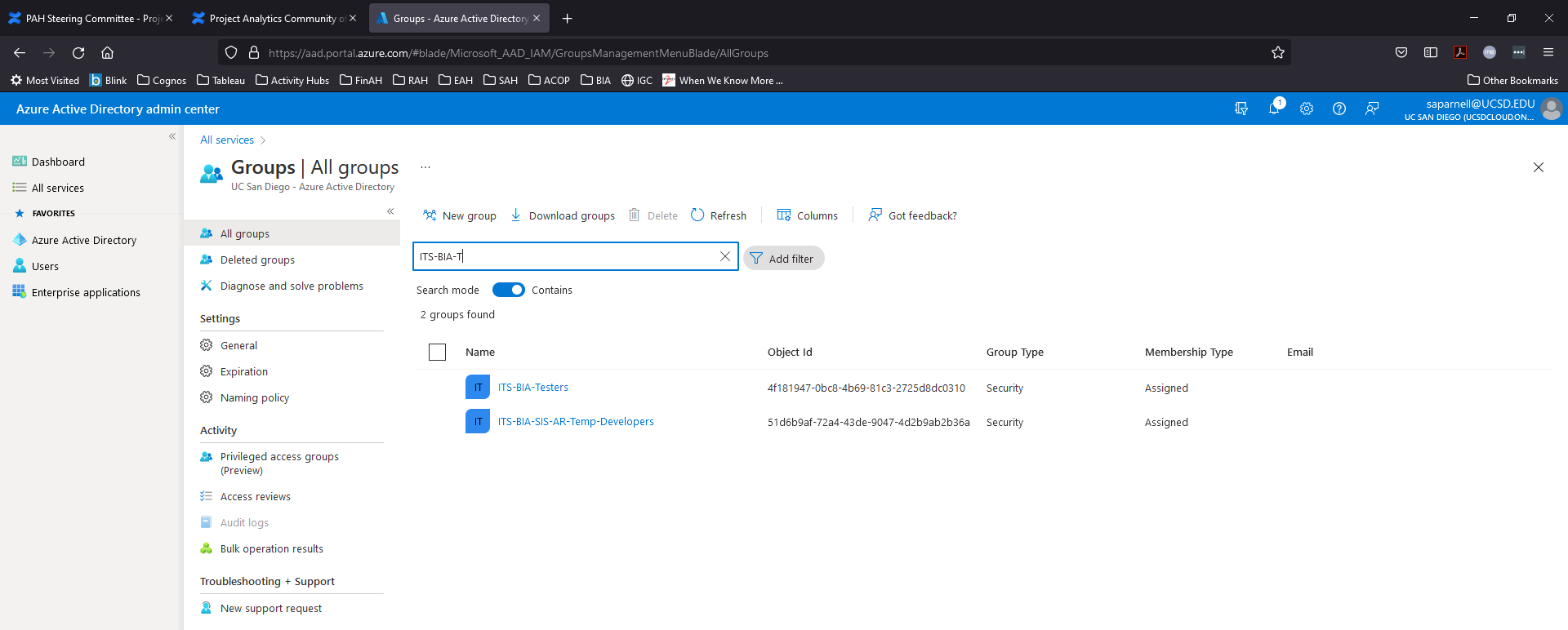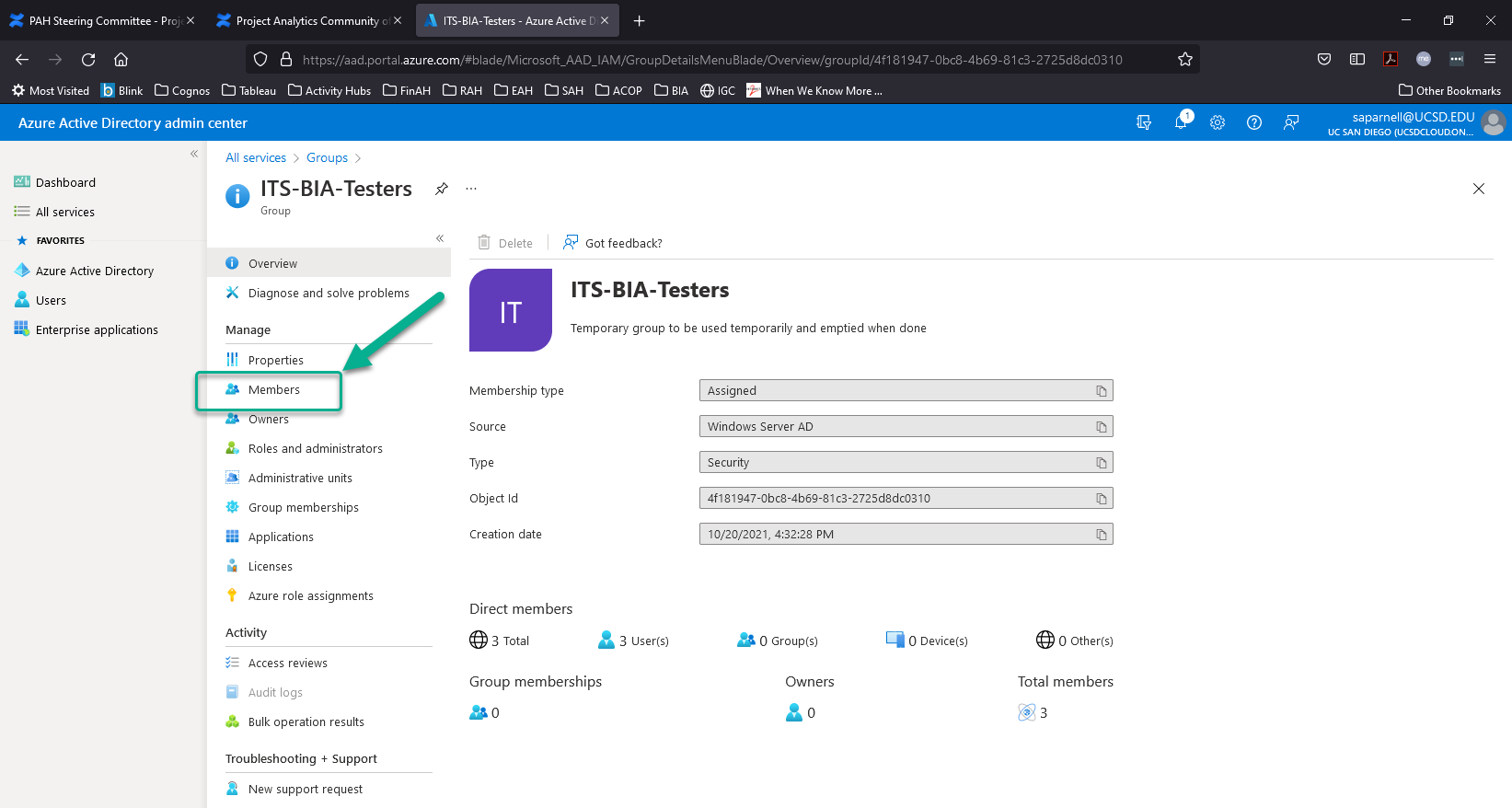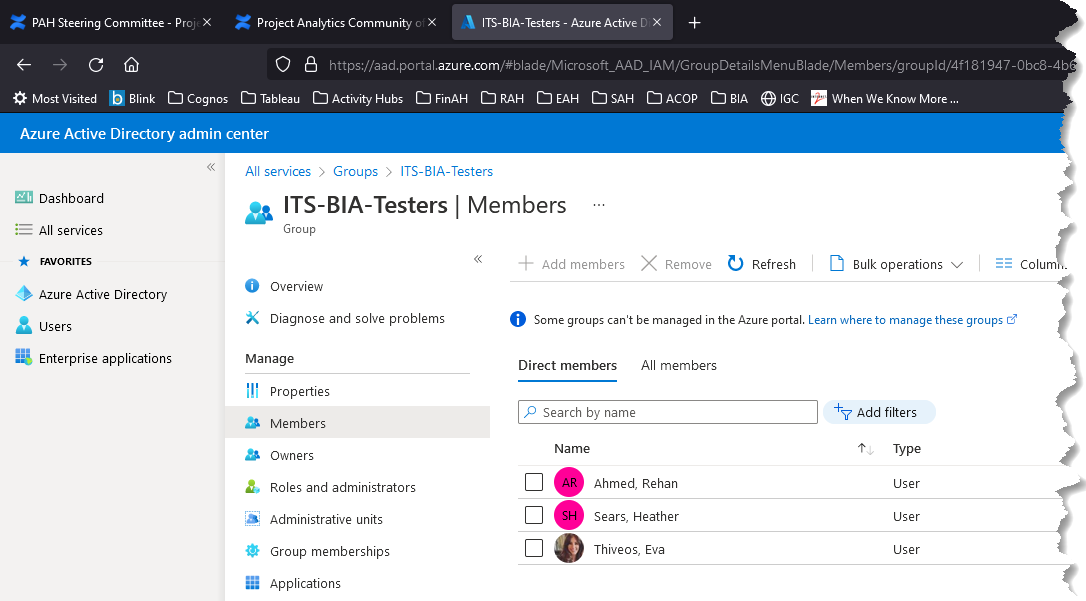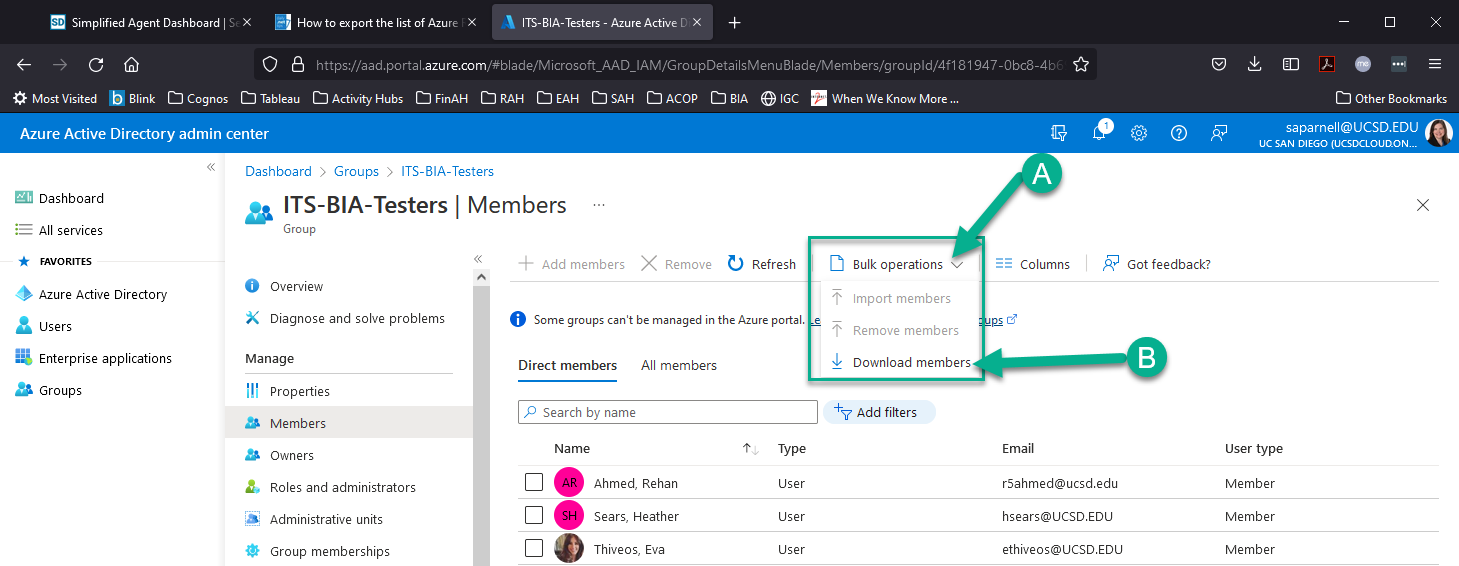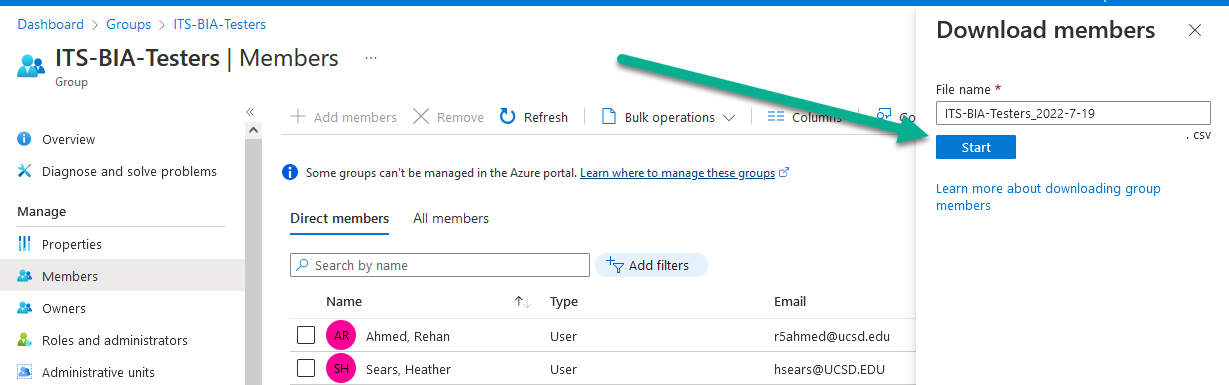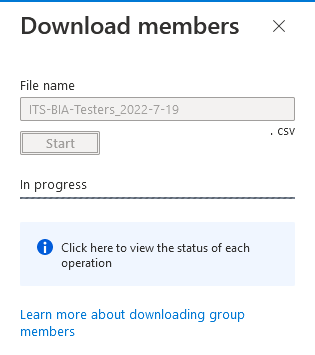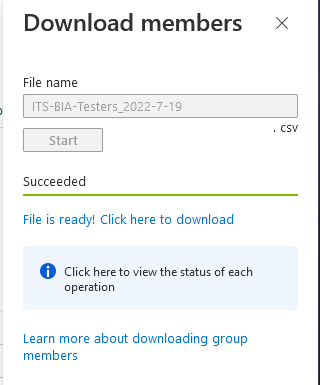ITS has a tool called Azure Active Directory (AD) Admin Center that allows AD members to look up information about AD groups.
Look AD Group Members
- Log into https://aad.portal.azure.com with your AD username and password. Do not use '@ucsd.edu' in your username.
2. Click on All services
3. Click on Groups. You can use the search bar to find Groups faster.
4. On the Groups page, search for the AD group you want to see the membership for.
5. On the Group page, click 'Members' from the menu on the left.
6. Azure will display the membership of the AD group.
Download AD Group Members
- Look up AD Group Members
- Form AD group members list, locate the Bulk Operations menu
- Click on the Bulk Operations Menu > Select Download members
- Azure will open Download members file name pop-out on the right of your screen. Name the file (.csv) and click Start.
- You should next see an 'In progress' message.
- You should next see a 'Succeeded' message with a link to the downloaded file.