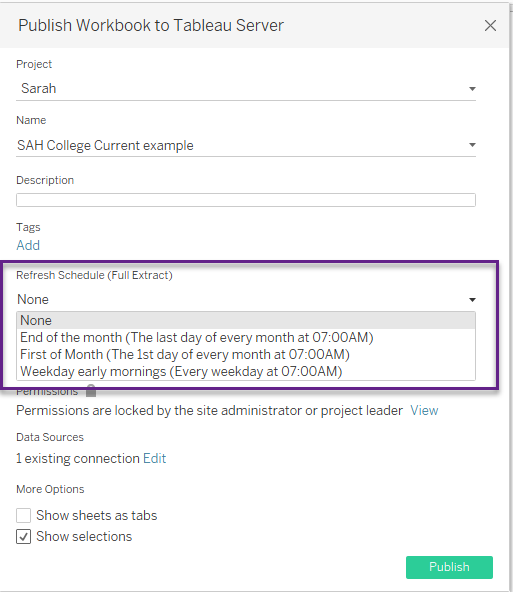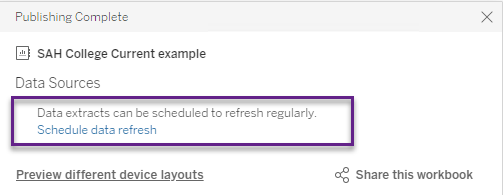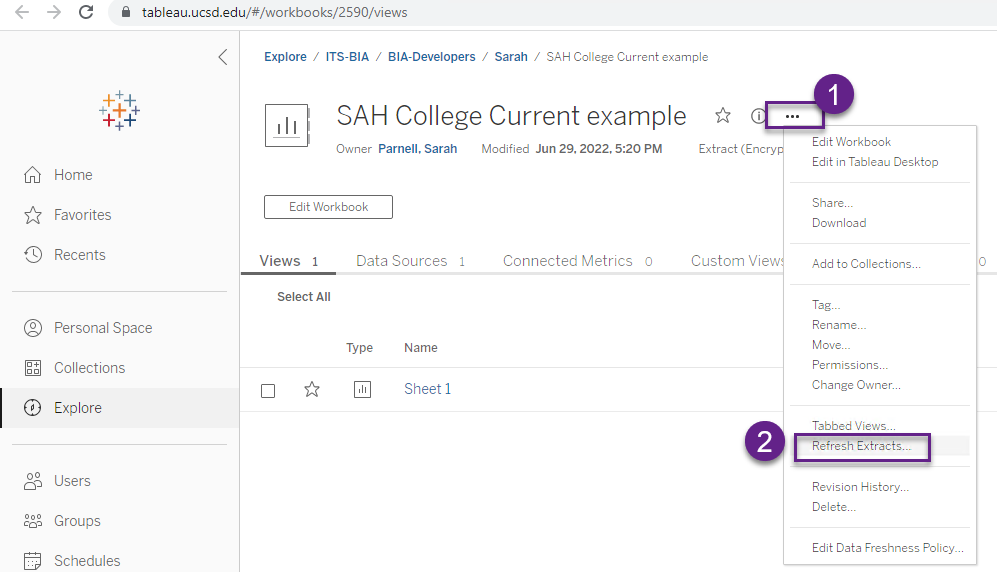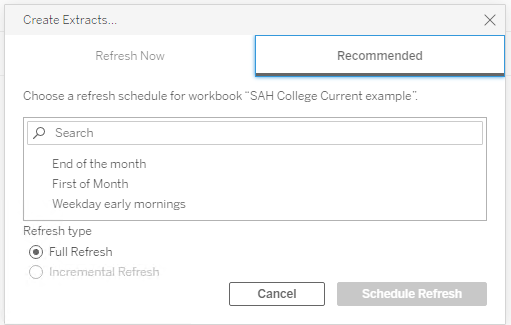/
Tableau Scheduling an Extract
Tableau Scheduling an Extract
Overview
Extracts pull data from a data server into Tableau so that all processing of a Tableau workbook occurs on the Tableau server. This can increase workbook performance in some instances, decrease workbook performance in other instances.
Critical Concepts
Extracts can be run manually or scheduled.
Steps to Take
Schedule Extract during Workbook Publishing - Option 1
- In Tableau Desktop, click on the Data Source tab in the bottom left corner.
- On the data source tab, click on Extract in the upper right corner.
- Save the initial extract to your computer.
- Navigate to a worksheet or dashboard tab in your workbook. Click on the Server Menu > Publish Workbook
- In the Publish Workbook to Tableau Server menu there is an section called "Refresh Schedule (Full Extract)". Select an option from this menu. This is when the workbook extract will refresh.
- Click Publish.
Schedule Extract during Workbook Publishing - Option 2
- In Tableau Desktop, click on the Data Source tab in the bottom left corner.
- On the data source tab, click on Extract in the upper right corner.
- Save the initial extract to your computer.
- Navigate to a worksheet or dashboard tab in your workbook. Click on the Server Menu > Publish Workbook
- In the Publish Workbook to Tableau Server menu there is an section called "Refresh Schedule (Full Extract)". Select None.
- Click Publish.
- When Tableau Server load, you can schedule the extract at this time.
Schedule Extract from Tableau Server
- Navigate to the name of the Workbook. Click on the triple horizontal dot menu.
- Click on Refresh Extracts.
3. From here you can manually run the extract or schedule the extract.
If you need further assistance Tableau, please email us at busintel@ucsd.edu.
, multiple selections available,